Video Export settings
SVGator provides several export options for video animations, offering various formats to suit different purposes: MP4, AVI, MOV, WebM, MKV.
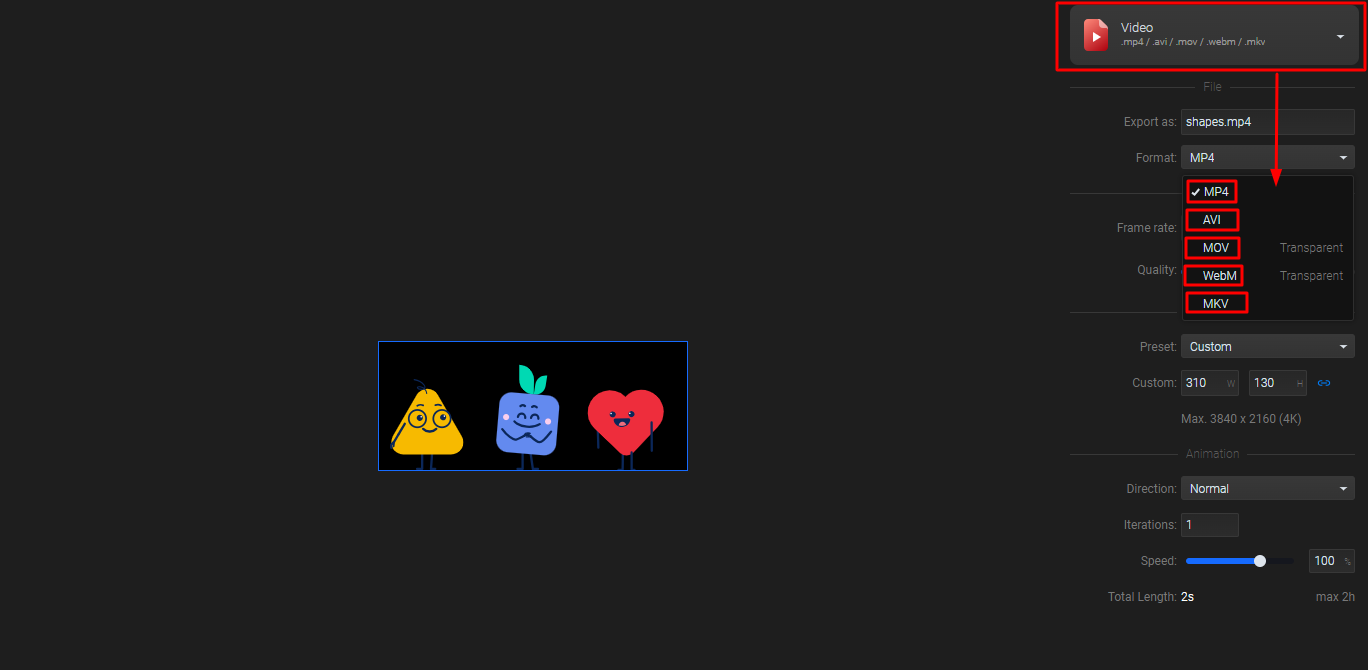
MP4, AVI and MKV formats
MP4 is a widely supported format that has a great balance between quality and file size and it’s suitable for animations that you want to share on social media, or to use in video editing softwares.
AVI export option can be used when you need high-quality video output for integration into video projects.
MKV format is not a standard practice when speaking about SVGs, but can be useful in specific scenarios where you need to integrate SVG animations into video projects, preserve high quality, or use advanced multimedia features.
You have multiple settings when exporting animations in MP4, AVI, or MKV format.
You can set the "Frame rate" as desired, and the "Quality" can be adjusted from "Lowest" to "Medium" or "Highest".
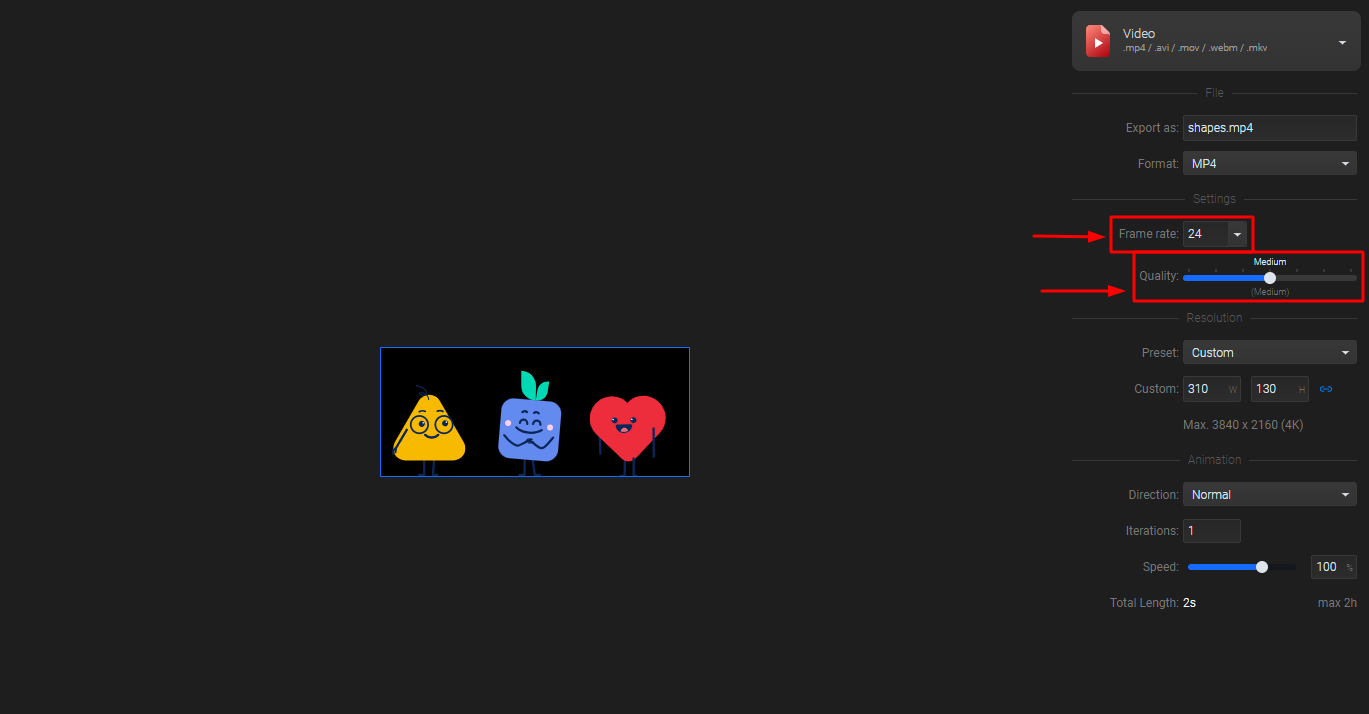
For the video resolution you have the possibility to select the “Custom” option and set the values as desired.
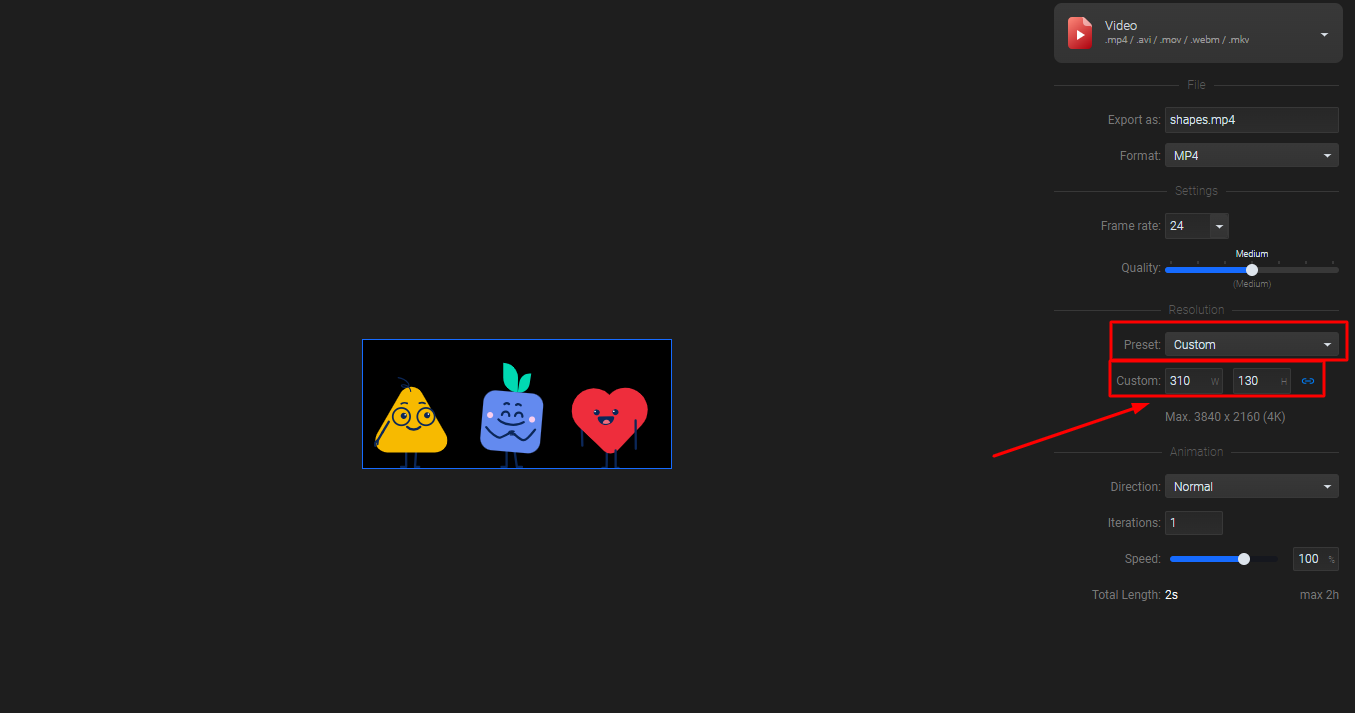
At the same time, you can select a resolution from the options available in the list.
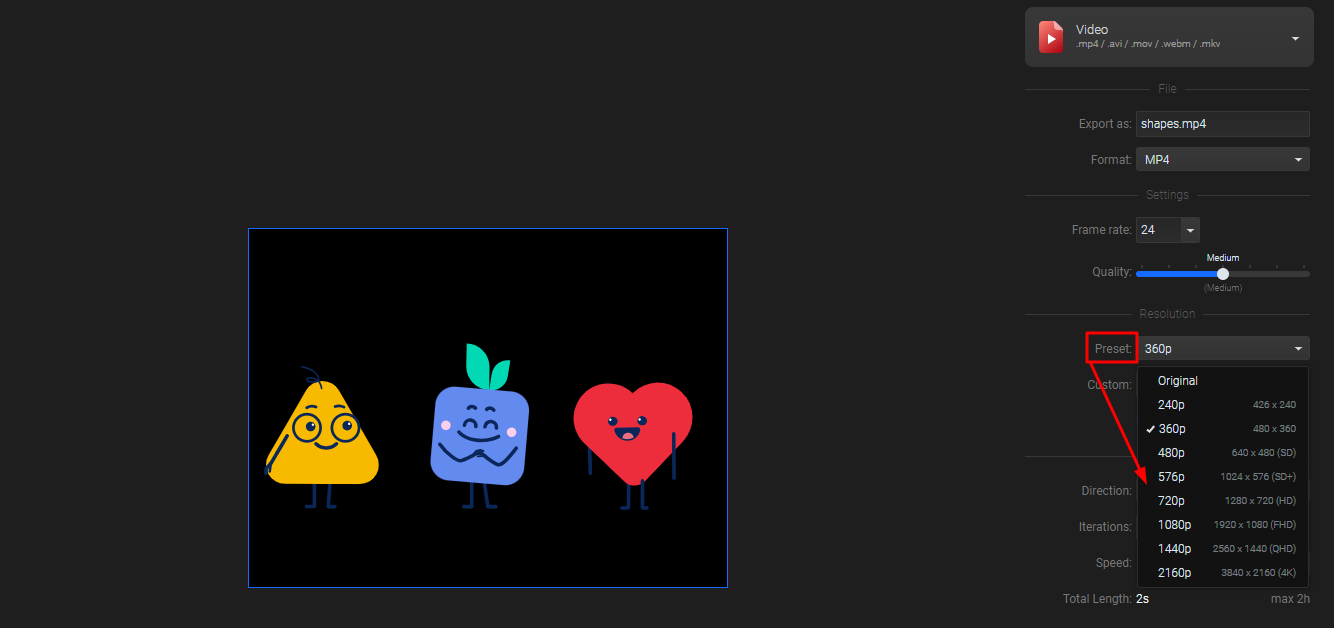
Next, you have the possibility to set the “Direction” of your animation, the number of “Iterations” and the “Speed”.
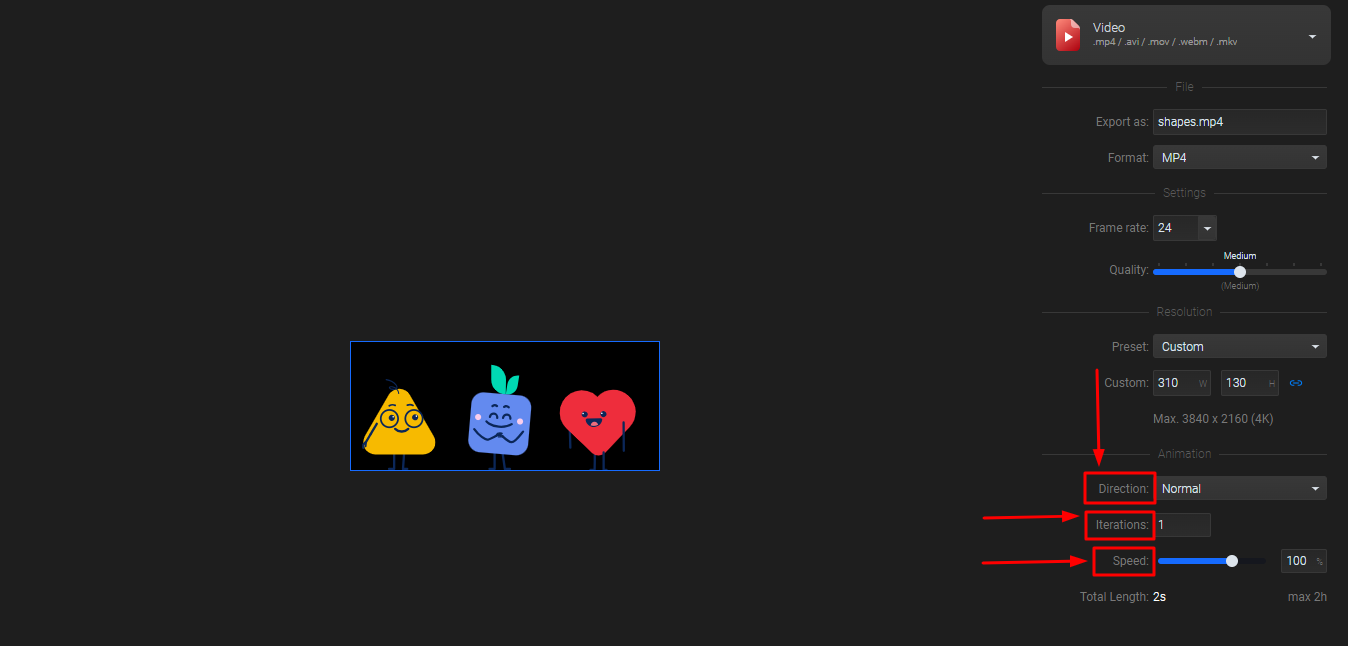
MOV and WebM formats
MOV format is ideal for high-quality, complex multimedia content in professional settings, but you need to consider that file size and compatibility might be problematic in some use cases.
WebM is ideal for web use due to its efficient compression, high quality, and compatibility with modern browsers.
Both formats can be exported with a transparent background by selecting the "Transparency" option.
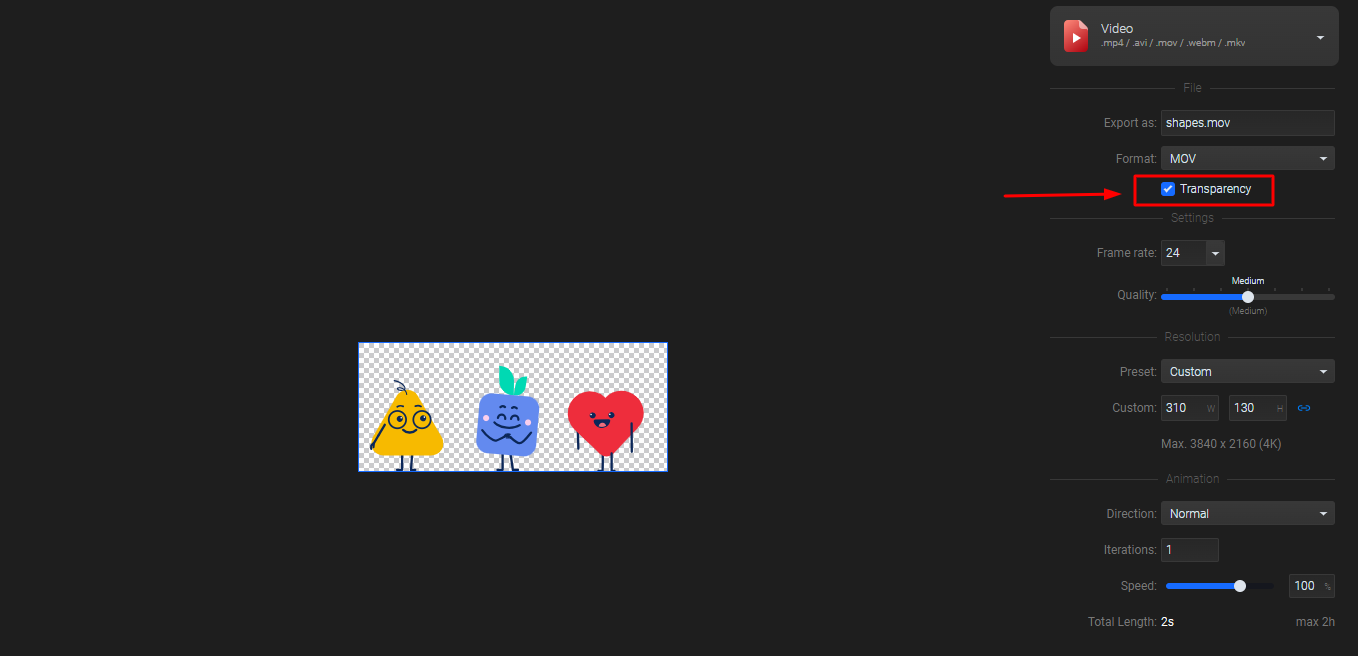
Next, based on your needs, you can choose the "Frame rate" and set the "Quality" from "Lowest" to "Medium" or "Highest".
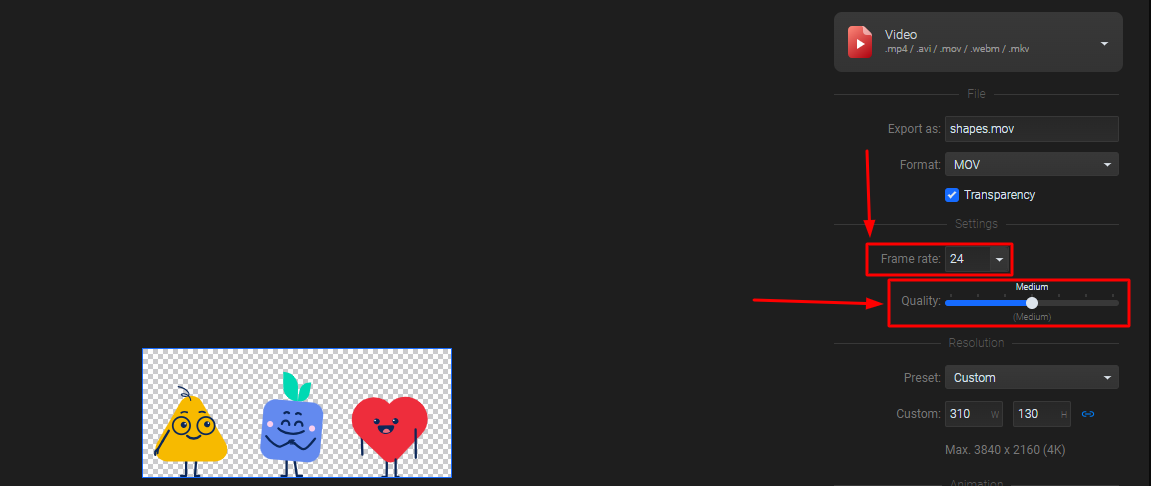
Other settings that you can apply are for the resolution of your video. It can be “Custom” made, or you can choose a “Preset” from the list.
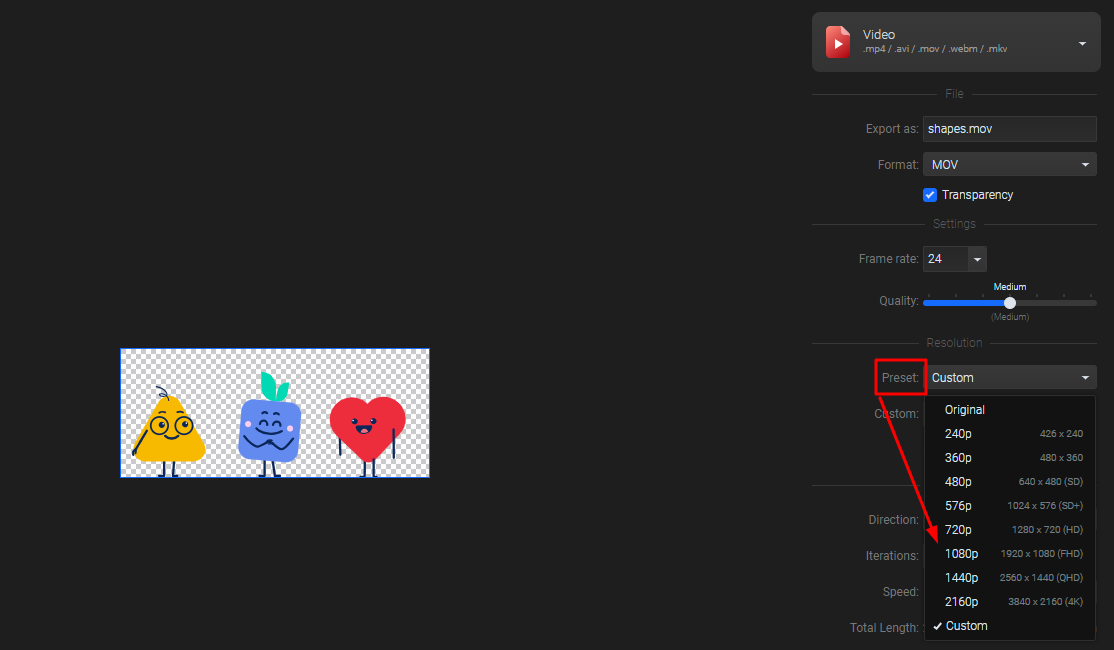
If you want, you can choose the “Direction” of your animation, the “Iterations” number and the “Speed”.
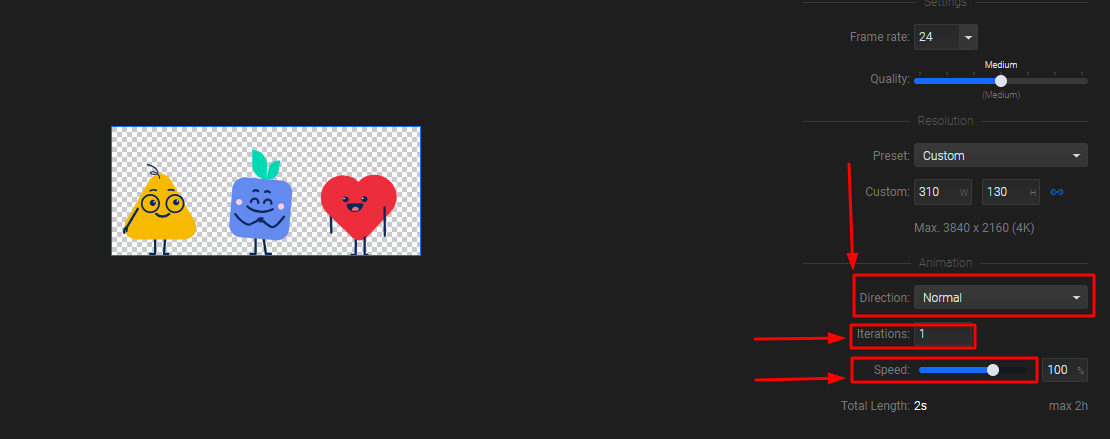
Related Topics:
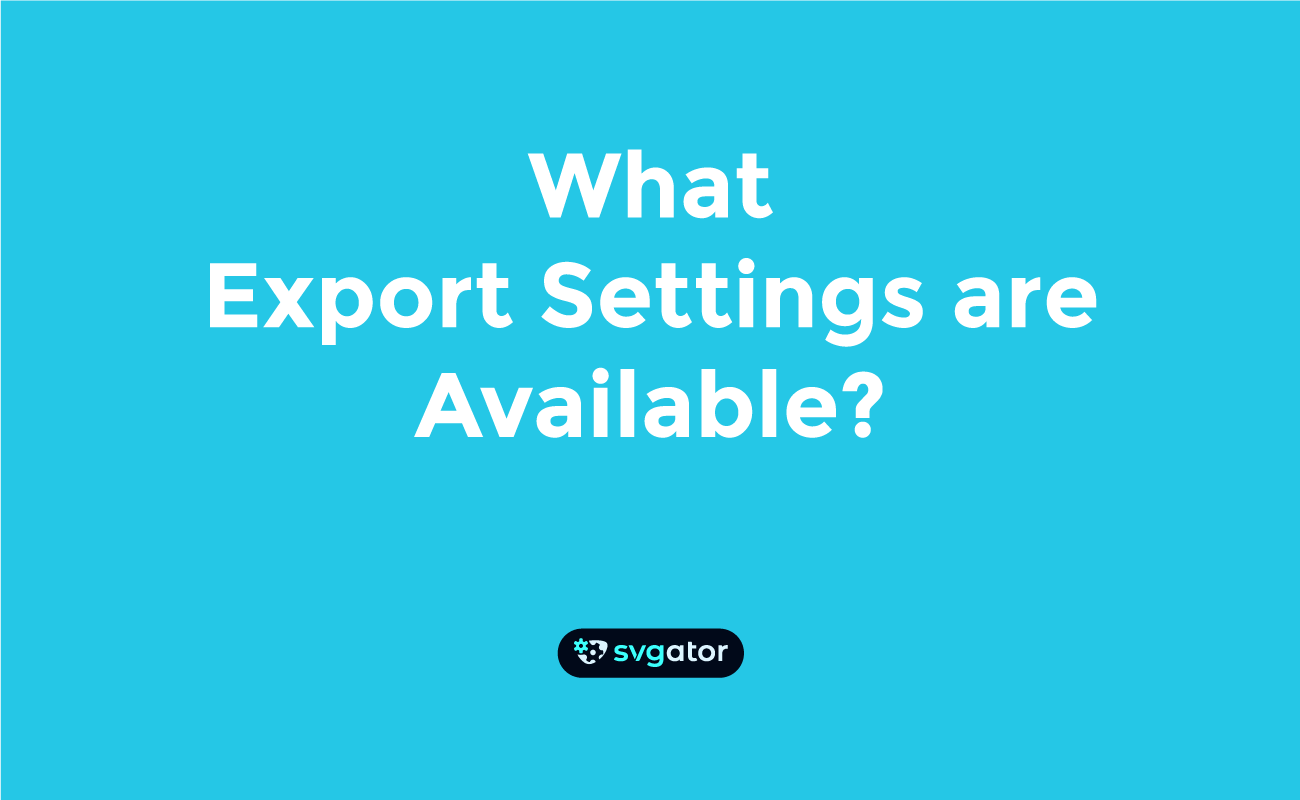
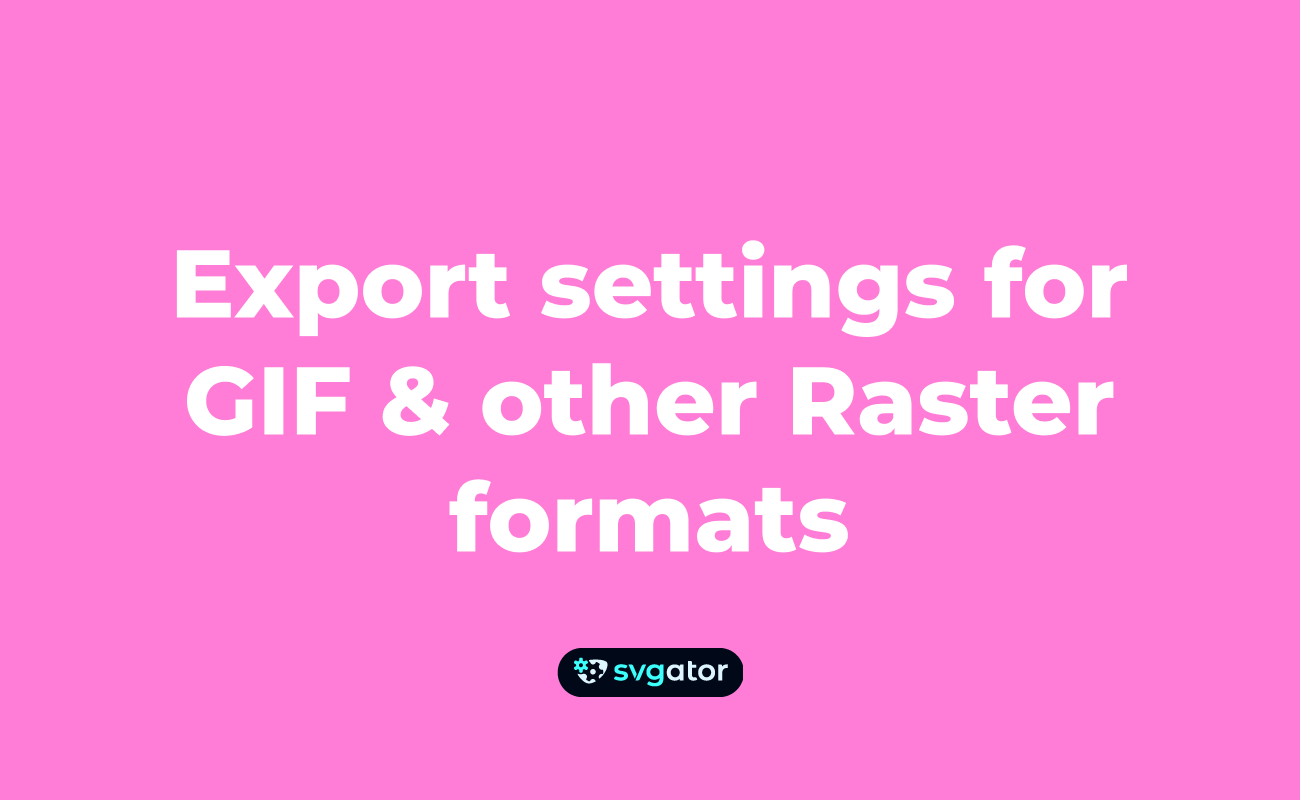
Still got questions? Send us an email to contact@svgator.com and we will get back to you as soon as we can.
