How to change your payment method
Log in to your account and click on the Account settings link from the drop-down menu in the top right corner, then click on the Billing tab.
Changing Your Credit Card Payment Method
Please note that if you’ve previously paid with a credit card and you would like to keep the same subscription, you can change it to a different credit card, but not to PayPal.
Simply go to your My Account → Billing → find your card details → click Edit → add your new card information.
Your subscription will continue uninterrupted, and future renewals will use the updated card.
Changing Your PayPal Payment Method
If you’re paying for your SVGator subscription with PayPal, please note that you cannot simply switch to a different PayPal account while your subscription is active.
Important: Changing your PayPal account means starting a new subscription at the current price. If you’ve been subscribed for a while at an older, lower rate, please note that this rate will no longer apply once you switch accounts.
Here’s how you can update your PayPal:
- Cancel your current subscription from the My Account → Billing → Cancel renewal.
- Wait until the subscription ends.
- Start a new subscription using your new PayPal account.
Discover more useful articles from our Help Center
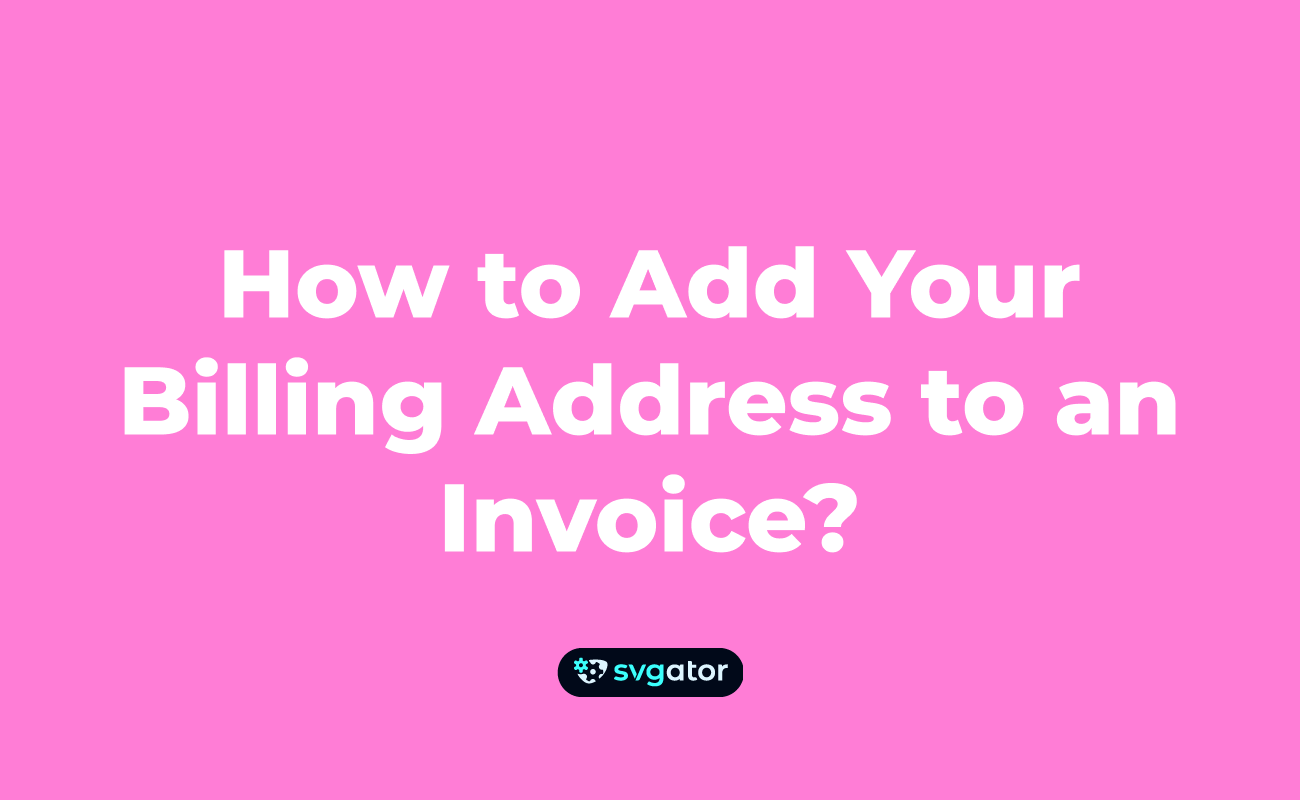
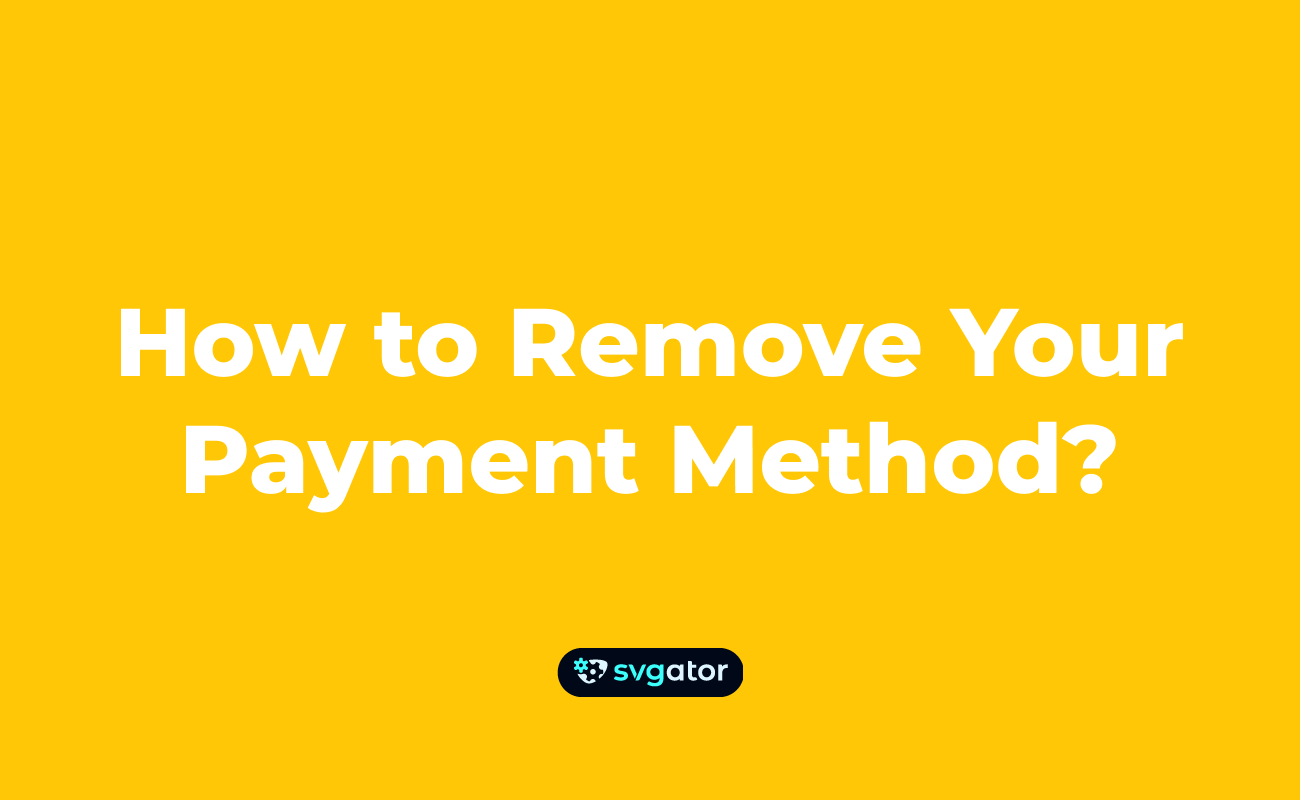
Still got questions? Send us an email to contact@svgator.com and we will get back to you as soon as we can.
