Managing projects
To start a new project, click on the New project button while you are on the My projects page.
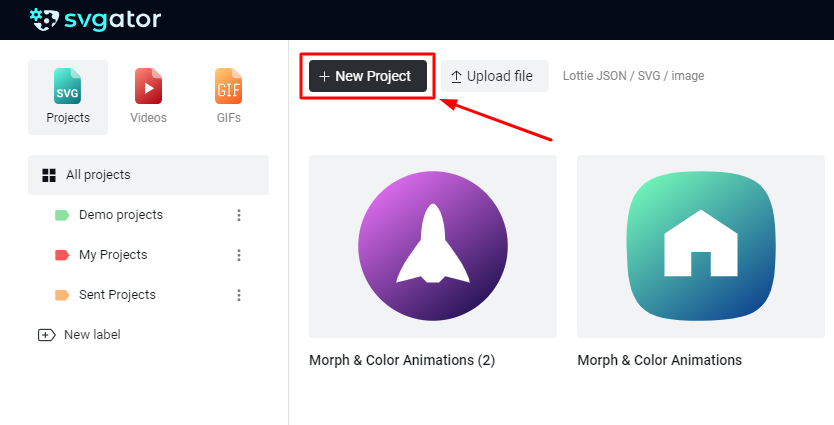
In case you are in the editor, click on the Settings button in the top left corner, then choose the New Project option.
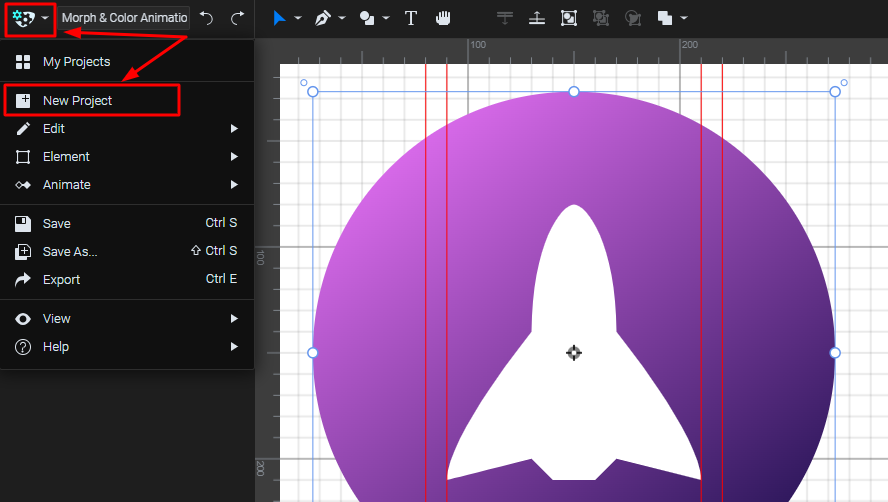
You will see the following dialog box:
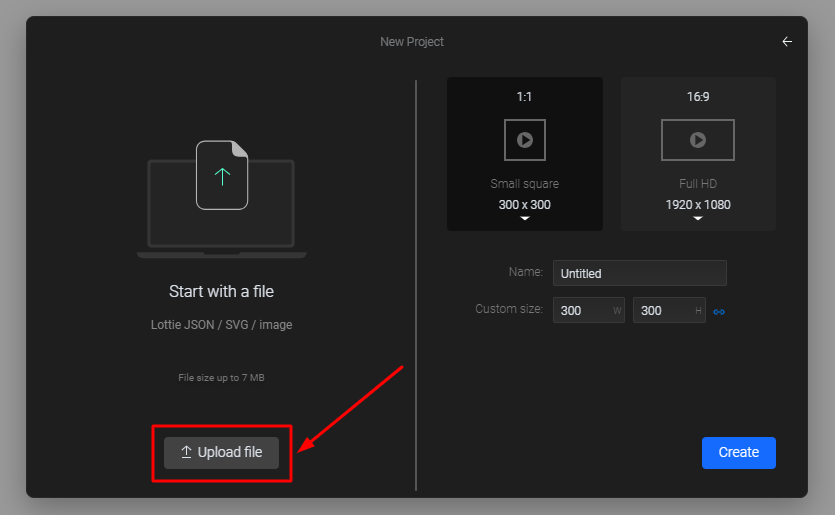
You can import a static SVG or JSON file from your device, or start with a blank canvas to create your own SVG. For more details on supported file formats, click here.
While you are on the My projects page, by clicking on the Options icon you will be able to Open, Export, Duplicate, Set label or Delete any of your existing projects.
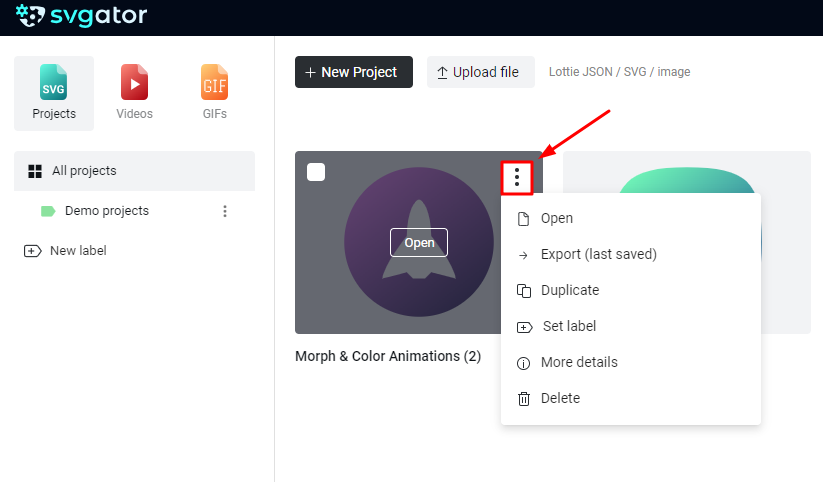
Create a New label using the button on the left-hand side of the My Projects page to easily sort your projects as needed.

You can apply them by clicking the Options button in the upper right corner of the project icon, then click Save.
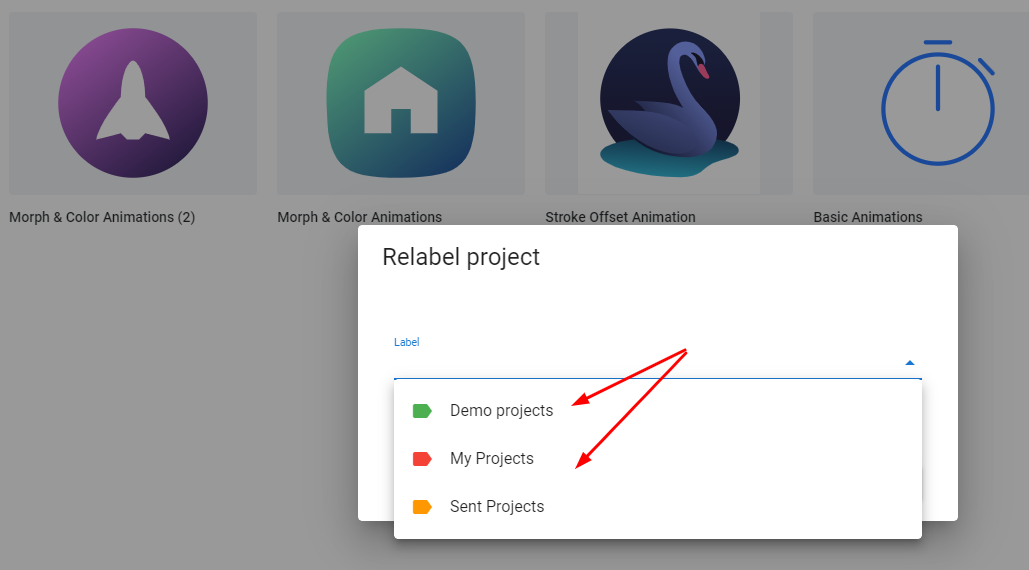
To view all projects regardless of labels, click All Projects. You can also search for a specific project using the search bar at the top of the page.
Since it's not possible to share projects between accounts directly from the app, we can copy your project to another account if needed. Simply send us an email at contact@svgator.com with the following details:
- The email address of the destination account
- The ID(s) of the project(s) you would like to share
The ID of the project can be found in the URL of the project while it’s open in the application. The ID will be visible as the last part of the URL after the last forward-slash symbol.
More articles:
Add new elements to your project
Still got questions? Send us an email to contact@svgator.com and we will get back to you as soon as we can.